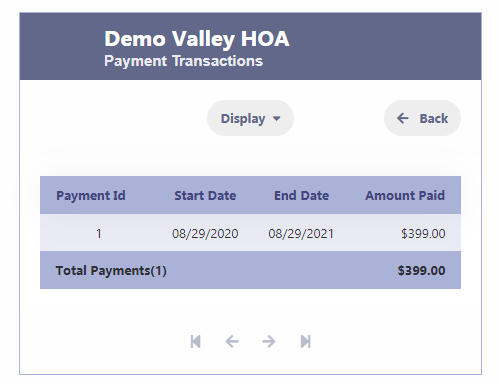How Can We Help?
Trial and Subscription
How long does a Free Trial last?
The duration of the free trial for RunHOA is 30 days. During this period, you can explore and use all the features of RunHOA without any charge. If you decide not to subscribe, no action is required on your part. Your access to RunHOA will automatically expire after the 30-day trial period if you choose not to continue with a subscription
What happens after 30 days?
Once the 30-day period ends, to continue using RunHOA, you’ll need to initiate a subscription. This can be done by accessing the ‘My Account’ section and selecting the ‘Subscribe‘ option. For payment, you have two choices: you can either mail a check to CloudInfoSystems LLC or opt for online payment using a card
How do I get into Account Details?
To access Account Details in RunHOA, simply log in to the RunHOA Account Module using your HOA ID, User ID, and Password.
Please be aware that access to My Account is restricted to users with administrator privileges. Only those with the appropriate administrative rights will be able to log in and view their Account Details.
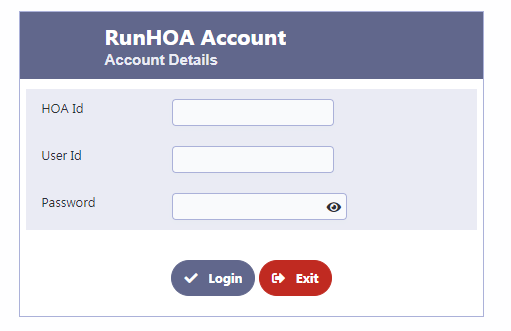
Once you log in, the Subscription Payment screen will be displayed.
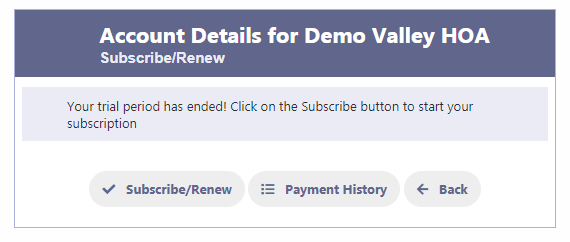
Click on Subscribe / Renew
Enter Name, Email and click on Pay By Card
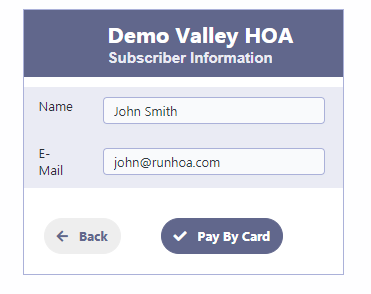
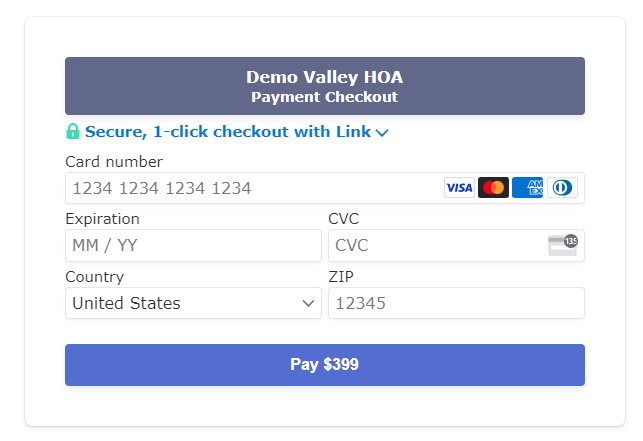
Can I pay with a Check instead?
- Certainly, you have the option to pay by check.
- Payment by Check: Please make your check payable to “CloudInfoSystems LLC” and send it to the following address: 6504 Alfano Dr, Harrisburg, PA 17112.
- Notification of Payment: After mailing your check, kindly inform us by sending an email to support@runhoa.com. This way, we can keep an eye out for your payment.
How do I see my payment history?
To view your payment history, follow these steps:
Once your payment is processed, your invoice will reflect the updated status as ‘Paid’. Similarly, the transaction status in your payment history will also be marked as ‘Paid’. To review your payment details, simply click on the ‘Payment History’ option, which will lead you to the relevant screen displaying your payment records.