How Can We Help?
📬 Posting and Viewing Messages
Overview
The Messages module in RunHOA allows important announcements, updates, and reminders to be shared with residents. This feature helps HOA administrators and authorized members keep the community informed in a centralized and easily accessible way.
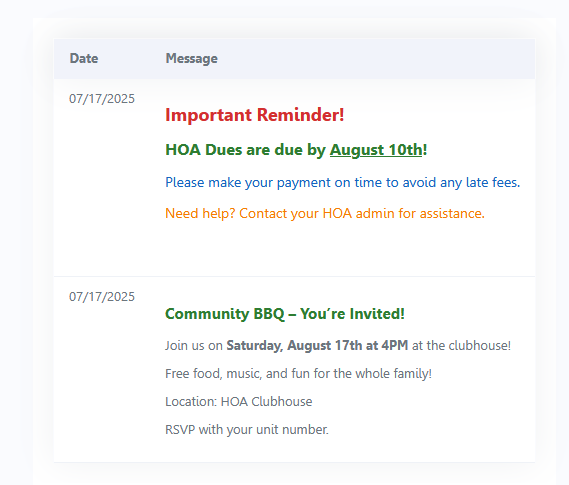
🔐 Access Roles
- HOA Administrators always have full access to create, edit, and manage message posts via the Message Posts section under Administration.
- A HOA member can also be assigned permission to manage messages by updating their Security Role to allow “Create/Manage Messages” under Messages Access Roles.
- Residents (typically assigned the HOA Owner Role) are granted View Messages access. They can see all published messages but cannot create or edit them.
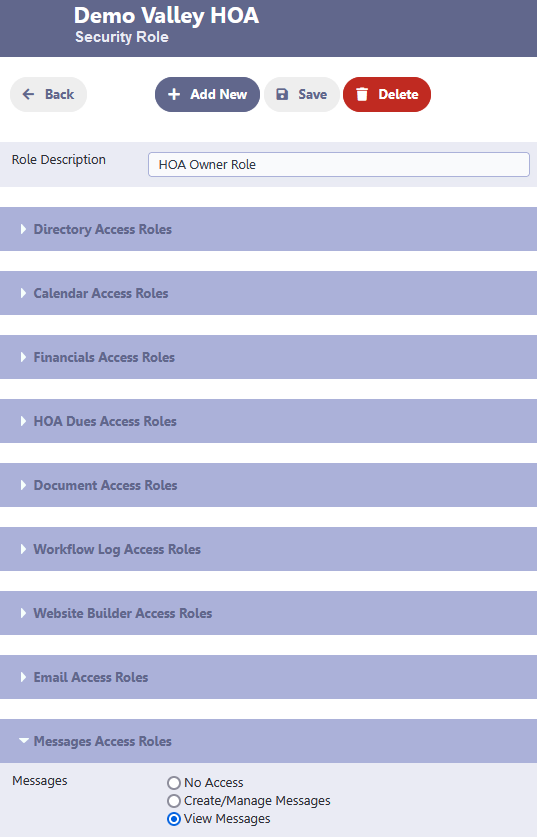
📝 How to Create a Message Post
- Navigate to:
Administration → Message Posts - Click
+ Add Newto open the message editor. - Fill in the details:
- Title: A short internal headline for the post.
- Content: Rich-text editor where you can add your message, including styling, colors, and even emojis 🎉.
- Show Post: Toggle this ON to make the message visible to residents.
- Published Date: Set the date that will appear as the “published on” date.
- Click Save.
💡 Note: The message will only appear to residents once Show Post is enabled.
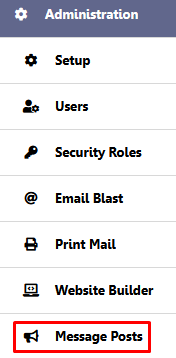
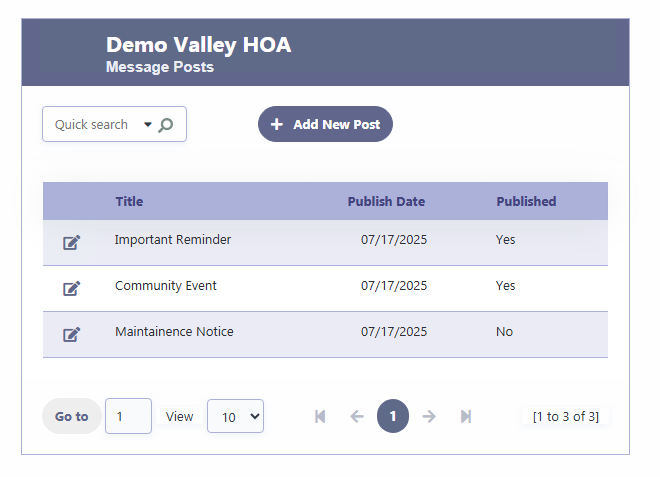
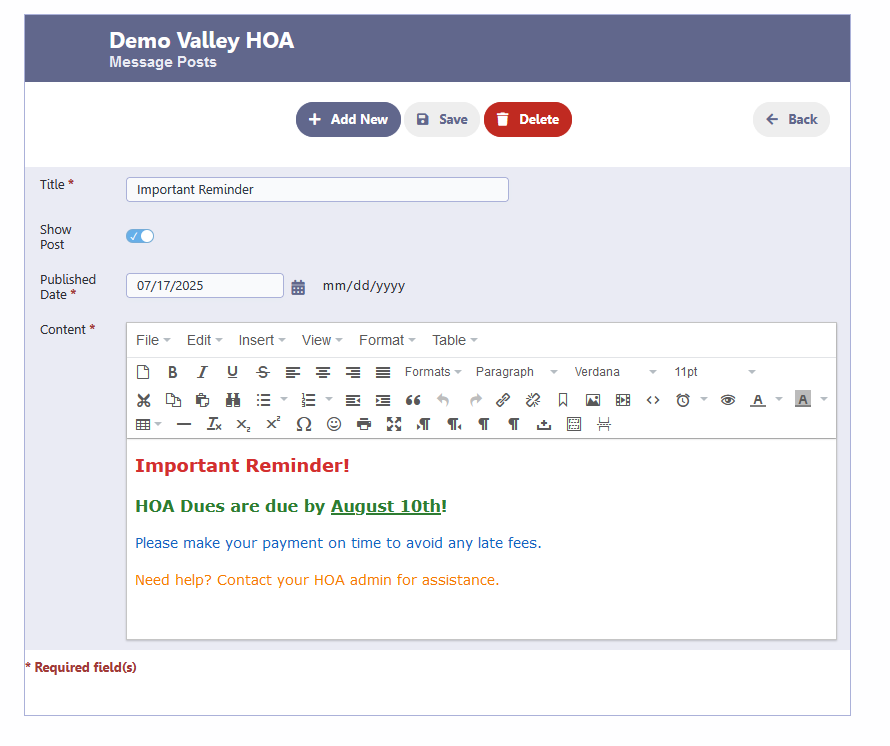
👀 How Residents See Messages
Residents with message viewing rights will see the latest posts in the white space on the dashboard immediately after logging in.
They can also access all current messages at any time by navigating to:
Resources → Messages
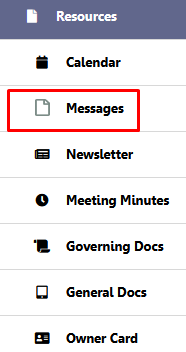
All published messages are displayed chronologically with the published date.
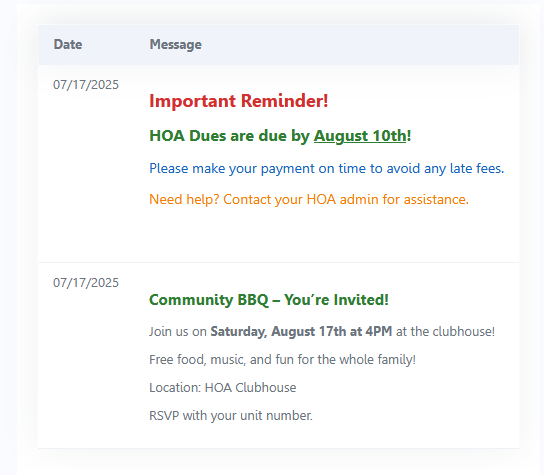
✅ Summary
| Role | Access Level |
|---|---|
| Administrator | Full control over messages |
| Assigned Member | Can create/edit/delete messages |
| Resident | Can only view published messages |
RunHOA’s message board helps your community stay in sync — from reminders to events to important notices.