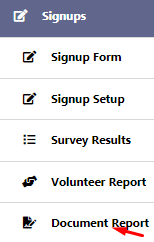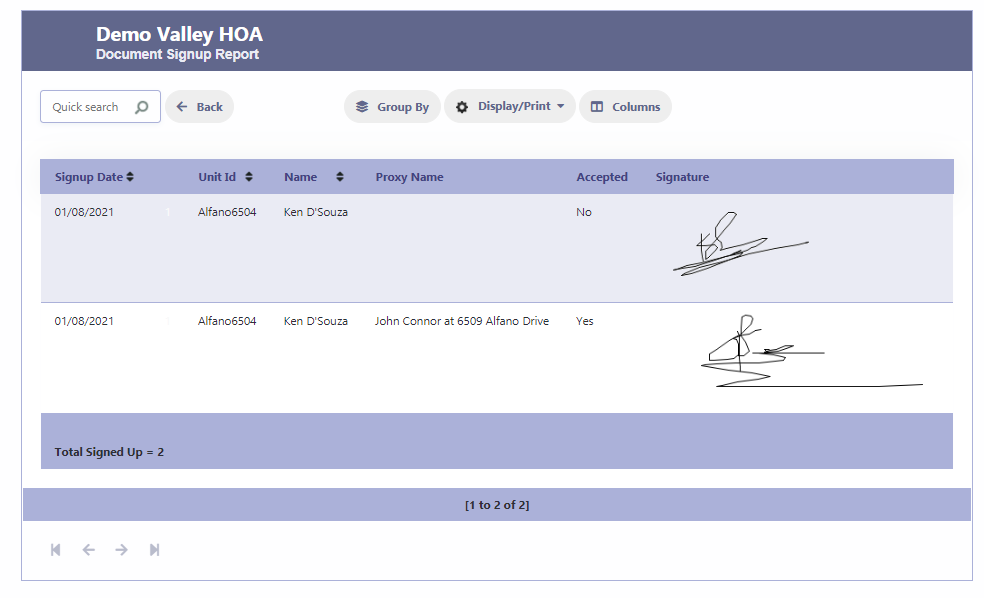How Can We Help?
Create Signup Form
Overview
The Signup Form setup in RunHOA is a versatile tool designed to create and manage different types of forms such as surveys, volunteer signups, and document acknowledgments.
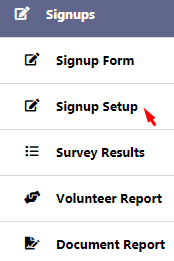
Signup Form Creation
- Use the “New Signup Form” button to create a new form.
- Choose the form type: Survey, Volunteer, or Document.
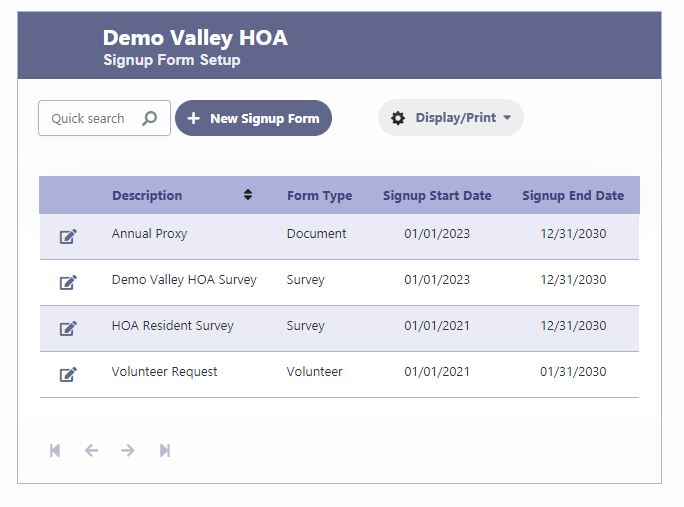
Signup Form Types
RunHOA supports the creation of three distinct types of signup forms:
- Survey Forms: For collecting feedback and opinions from members.
- Volunteer Forms: To enlist volunteers for events or activities.
- Document Forms: To disseminate documents requiring acknowledgment or action.
Creating a Survey Form
- Define the form’s purpose in the description field.
- Set the activity period with a Start Date and an End Date.
- Choose ‘Survey’ as the Form Type.
- Craft a welcoming Form Message within the text editor provided.
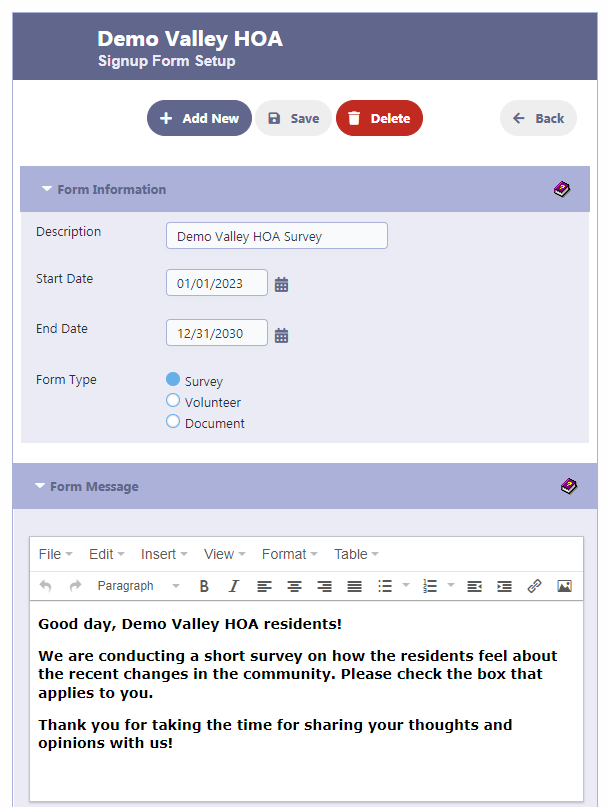
Create questions for your Survey Form
- Begin by entering each question in the provided fields.
- Next to each question, select the appropriate list of responses from the dropdown options.
- Each list corresponds to the choices you want to present for that particular question. The choices should be seperated by a comma.
- Ensure the questions are clear and the response options cover all possible answers you expect to receive.
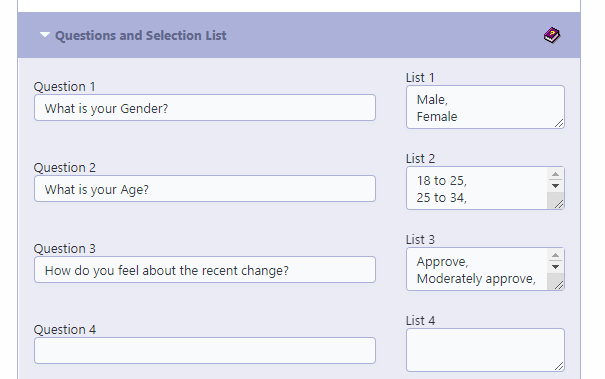
Adding Open Ended Questions on Survey Form
To incorporate open-ended feedback into your form, proceed to the ‘Questions for Free Style Answers’ section. Here, you can input questions that allow for unrestricted text responses. Begin by typing your question in the provided field, prompting respondents to share their thoughts or additional feedback. This format is ideal for gathering qualitative data or personal insights that predefined options may not capture.
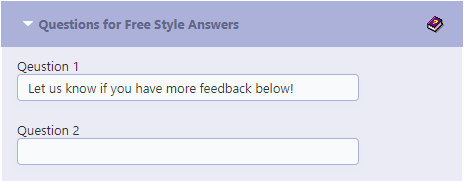
HOA Resident Survey Form Overview
This example survey is designed to gather feedback from the residents of the Demo Valley HOA. It covers various aspects of community life and HOA operations. By filling out this survey, members can express their satisfaction levels, concerns, and suggestions for improvement, ensuring their voices contribute to the HOA’s decision-making processes. The survey includes a mix of multiple-choice and open-ended questions, allowing for structured responses and personalized feedback.
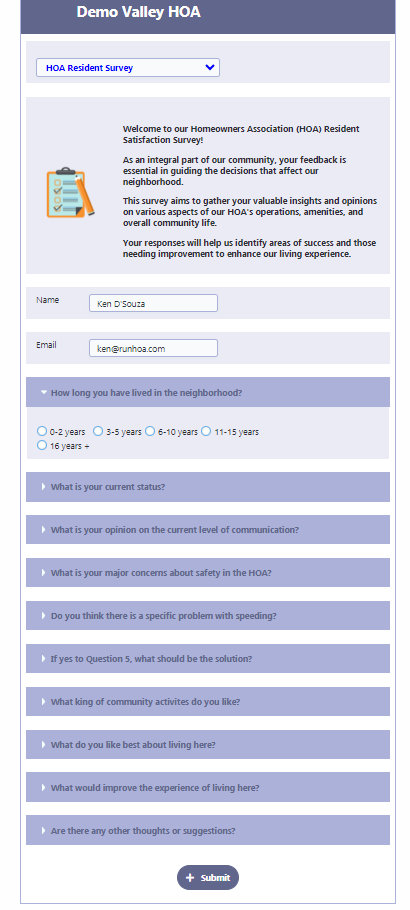
Survey Form Results
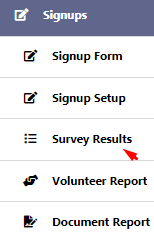
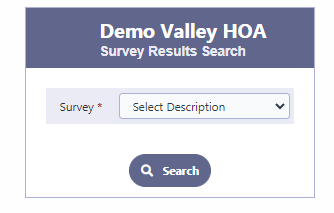
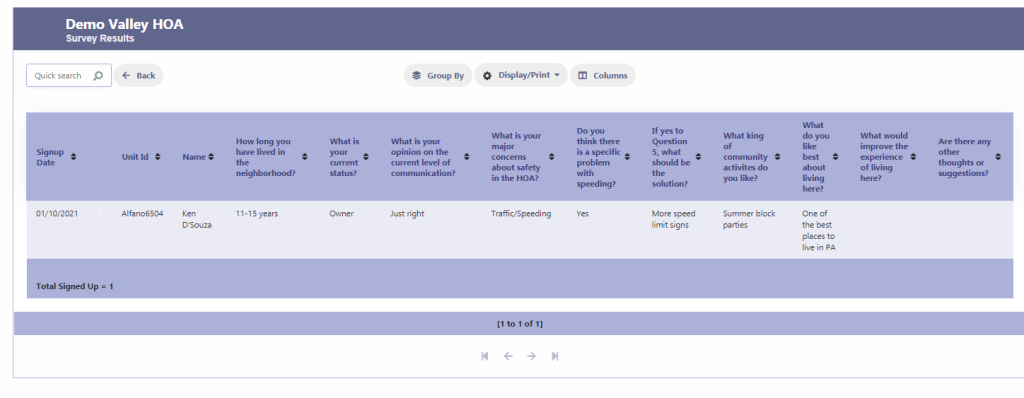
Creating a Volunteer Signup Form
- Define the form’s purpose in the description field.
- Set the activity period with a Start Date and an End Date.
- Choose ‘Volunteer’ as the Form Type.
- Craft a welcoming Form Message within the text editor provided.
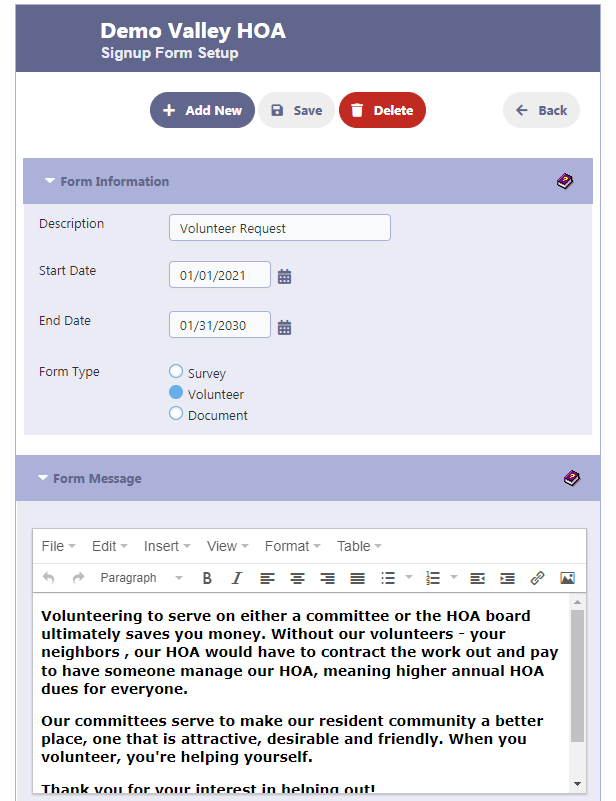
Add Volunteer Positions
- Volunteer Positions Needed: Here, you can specify the various volunteer positions available within your organization. Enter the title for the section, such as ‘Volunteers Needed’, and then detail each position with the number of volunteers required. For example, you might need 3 members for the ‘Board of Directors’ and 1 for the ‘Landscaping Committee’.
- Needed Counts/Names Display: This section allows you to control what information is visible on the signup form. ‘Show Needed Counts’ will display the number of volunteers required for each position, and ‘Show Names’ will list the names of the volunteers who have signed up. Make sure these are checked or unchecked according to your preference for information display on the public signup form.
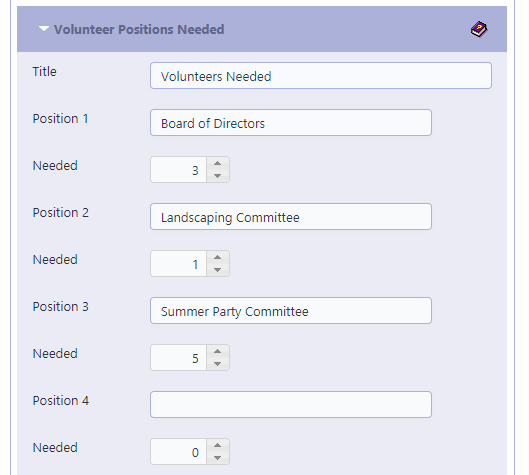
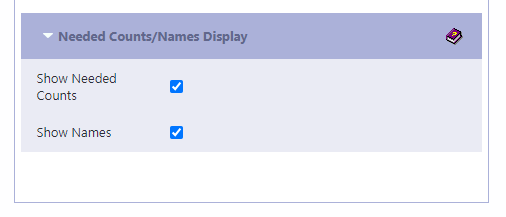
Example Volunteer Form
Here’s a display of what the Volunteer Request form will appear as to users.
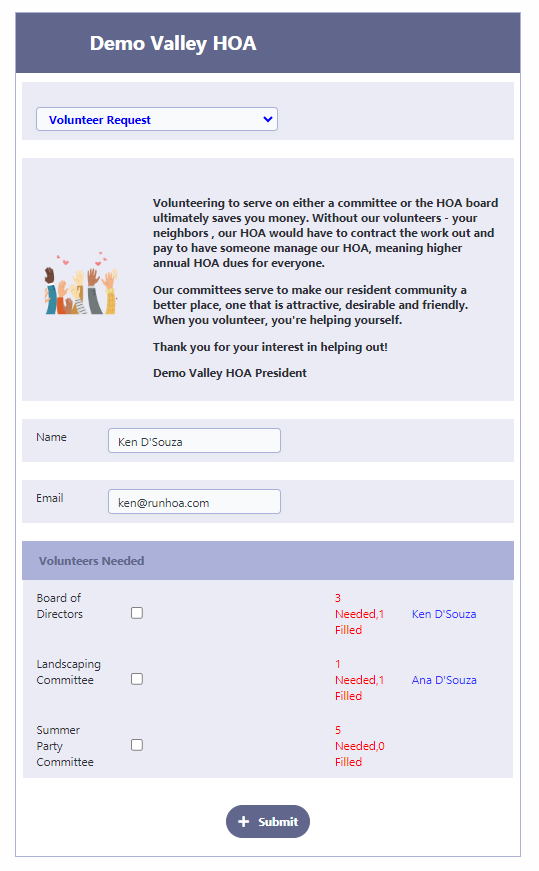
Volunteer Report
For the Volunteer Report in RunHOA, this feature allows for a detailed tracking of volunteer signups for various events and activities within the HOA. You can select a particular volunteer form to generate a report from the “Volunteer Form” dropdown menu. Upon conducting a search, the report will display the signup date, names of the volunteers, and which positions they have signed up for, such as Board of Directors or Landscaping Committee. The report also indicates the total number of signups and can be grouped, sorted, or printed as needed for record-keeping or meeting preparations. This tool is essential for HOA administrators to effectively manage and document volunteer resources and contributions.
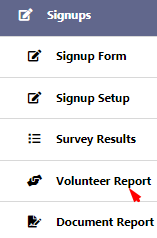
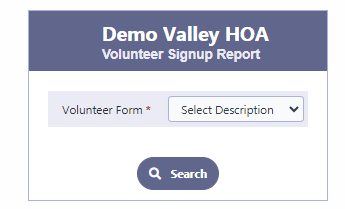
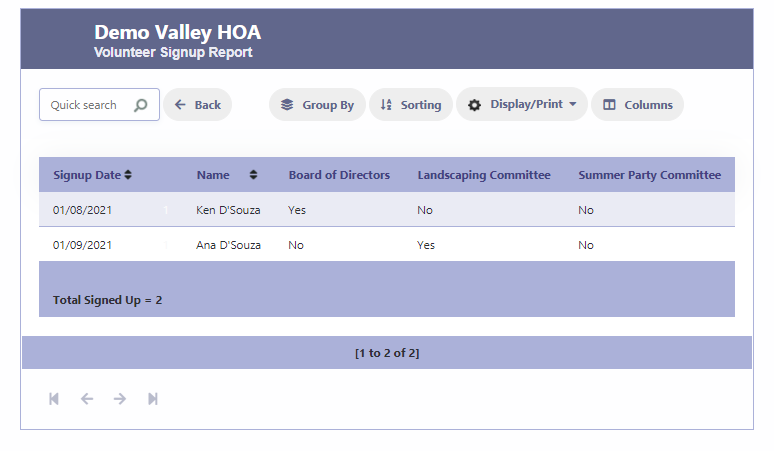
Creating a Document Signup Form
- Define the form’s purpose in the description field.
- Set the activity period with a Start Date and an End Date.
- Choose ‘Document’ as the Form Type.
- Craft a welcoming Form Message within the text editor provided.
- In the designated field, input the title for the form.
- Include an acknowledgment phrase in the Accept Statement column.
- For forms requiring a signature, ensure to mark the appropriate checkbox.
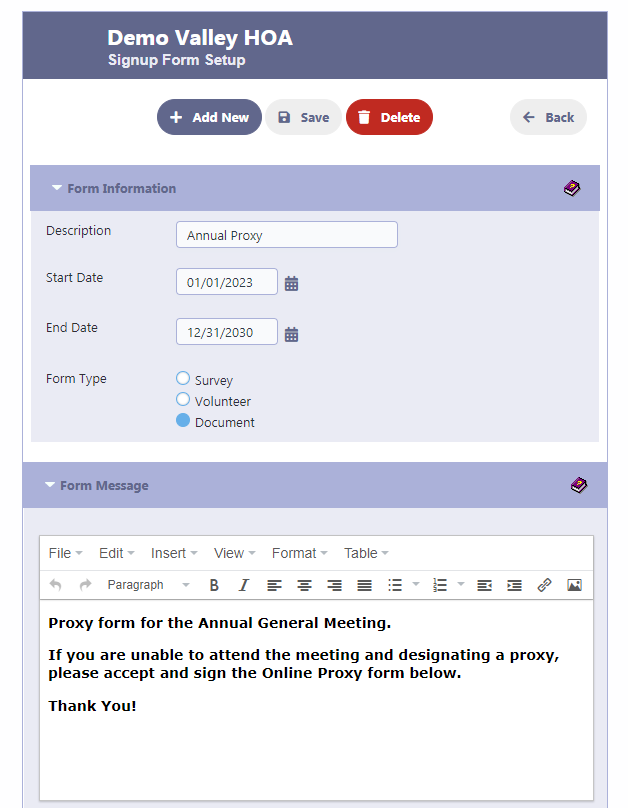
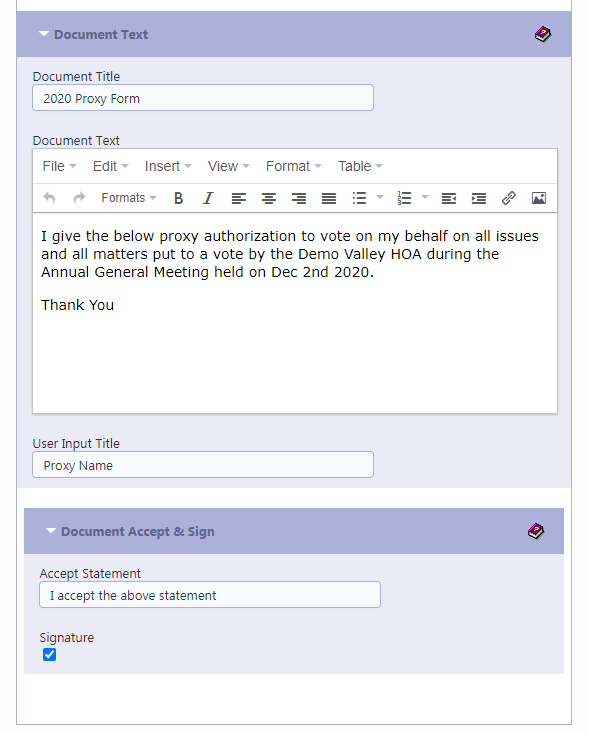
Example Document Form
Here’s a display of what the Annual Proxy form will appear as to users.
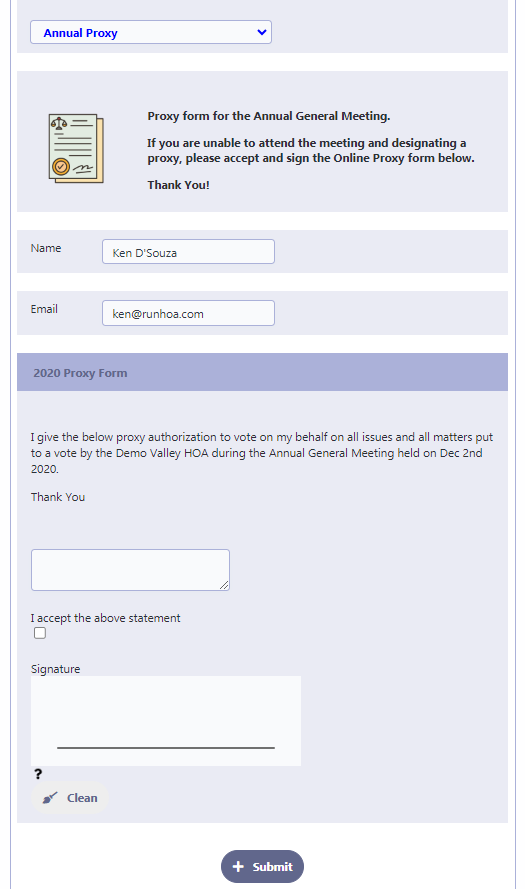
Document Signup Form Report
The Document Report feature in RunHOA is designed to streamline the management of document signups. Administrators can easily track document signups by selecting the desired form from a dropdown menu. The report compiles critical details like signup dates, unit IDs, owner names, proxy involvement, and signature statuses, providing a comprehensive view of document engagement. Additionally, the tool offers functionalities for grouping, sorting, and printing, making it invaluable for efficient record-keeping and meeting organization within the HOA.