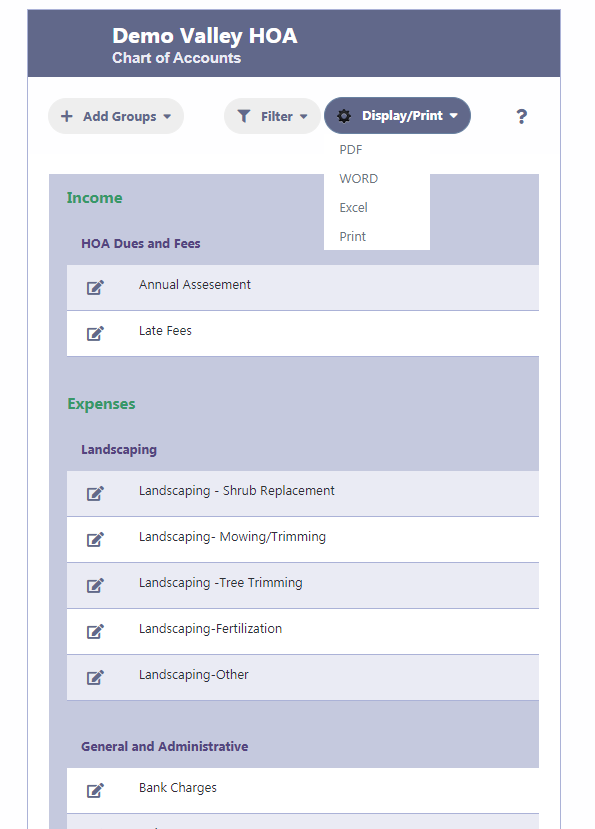How Can We Help?
Chart Of Accounts
Chart of Accounts Overview
The Chart of Accounts in RunHOA is a systematic arrangement of ledger accounts that provides a complete listing of every account in an accounting system, categorized by their respective account type. It serves as the foundation for an HOA’s financial record-keeping system, enabling the categorization of all transactions into meaningful financial information.
Start by building your Chart of Accounts.
Access the Chart of Accounts via the Financials section to set up your HOA’s financial structure.
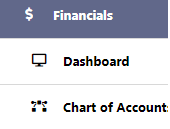
Pre-Defined Account Groups and Accounts
RunHOA includes default account groups and accounts. You can modify these to suit your HOA’s needs.
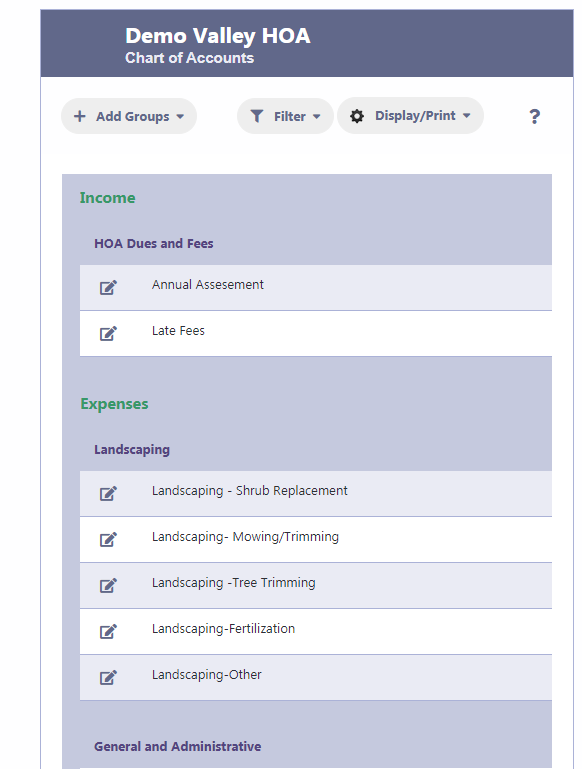
Adding Bank Accounts
- Use ‘Add Groups’ then ‘Add Bank’ to include your bank details.
- Define your main operational bank accounts, like checking or savings accounts.
- Maintain ‘Online Processing/Stripe’ for credit card payments.
- Enter the opening balances for your accounts to start tracking your finances.
It’s essential to record your bank details in RunHOA as they’re needed for processing deposits and withdrawals.
To add your bank, navigate to ‘Add Groups’ and select ‘Add Bank’.
Once you’ve named your bank group, you can input your checking and savings accounts under this new group by clicking the edit icon.
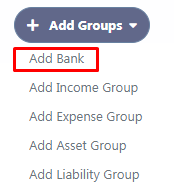
Upon starting with RunHOA, you’ll find two preset account groups.
You can customize the default ‘Your HOA Bank’ group by renaming it to match your actual bank, for instance, ‘PNC Bank’.
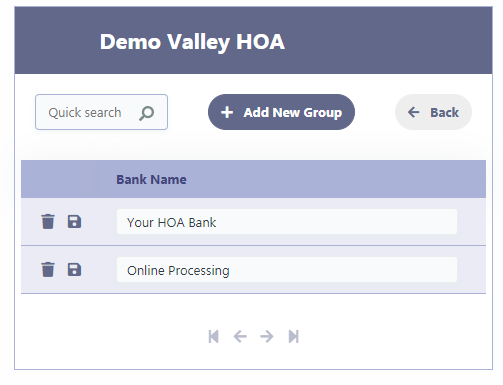
After setting up or modifying your Bank groups, proceed to include your Checking or Savings account details.
For online transactions, such as credit card payments, maintain the default setting for Online Processing/Stripe.
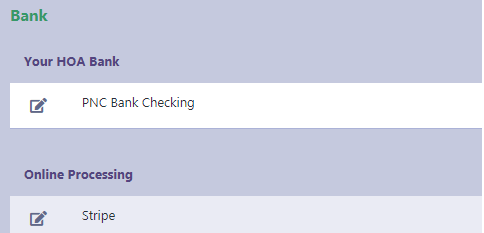
Input the starting balance for your bank accounts at the beginning of the fiscal year in the Bank Checking or Savings account section.
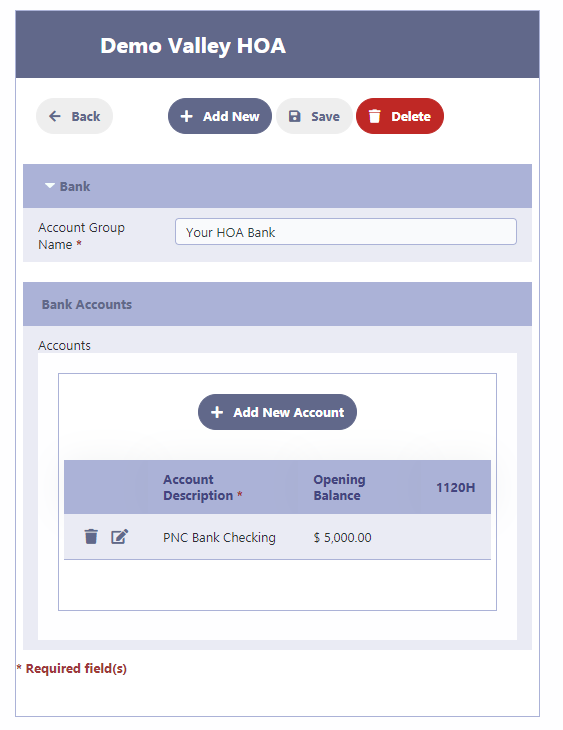
Add Income Groups Next
Click on Add Groups/Add Income Group to add your Income Groups like HOA Assessments, Late Fees etc
HOA Dues and Fees is already a predefined Income Group. You can change the name as needed or add new income groups;
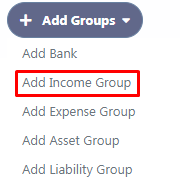
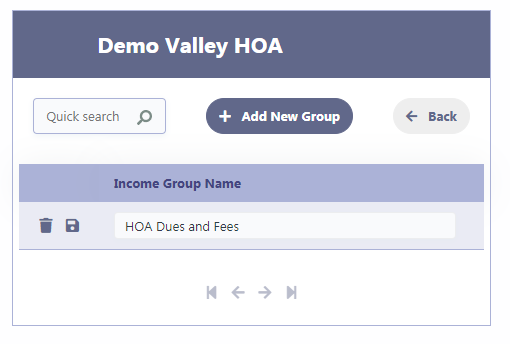
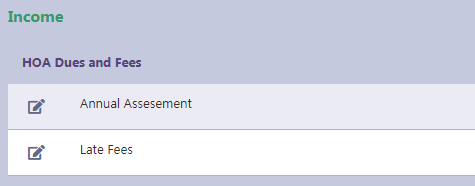
You can add new accounts to a income group by clicking on Add New Account.
You many associate a committee if you want commiteewise reports. Also you can attach 1120H tax form code to this account.
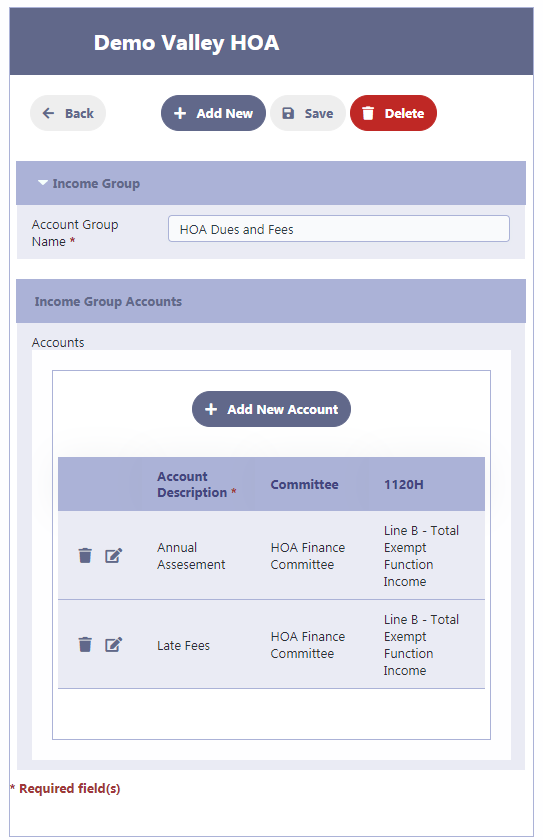
Add Expense Groups
Click on Add Expense Groups to add the expense groups like Administrative Expenses, Fundraising expenses
Click on the pencil icon to add the accounts under these expense groups
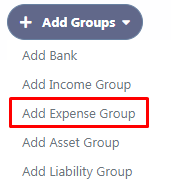
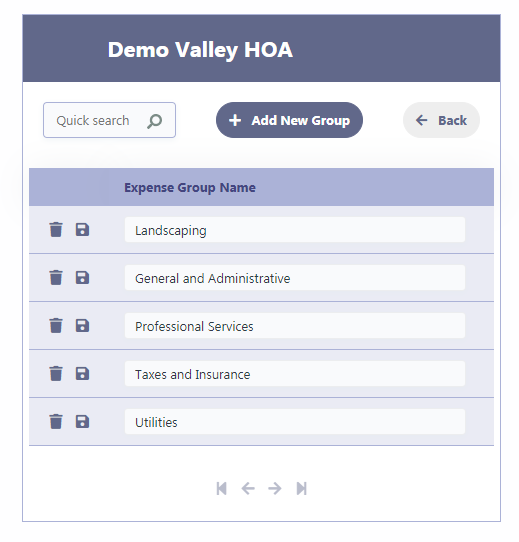
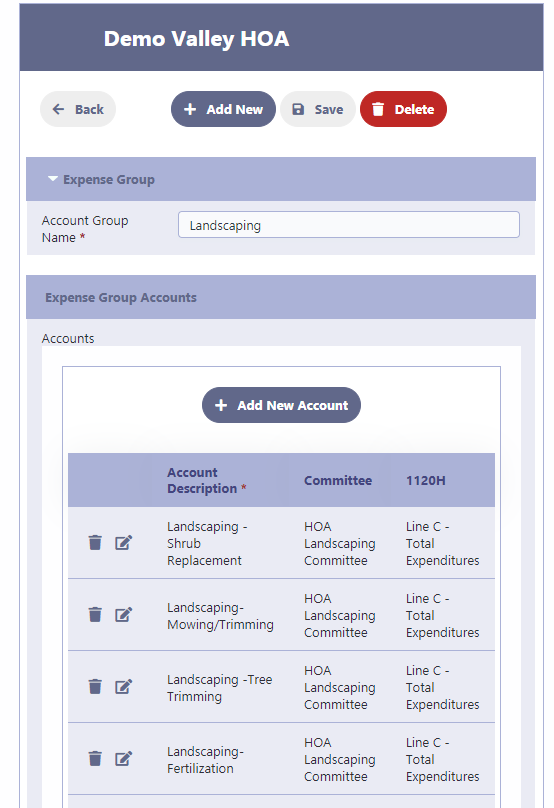
Associate Accounts with Committee/1120H.
You can associate a Committee with the Account from the dropdown list of your HOA committees
This will be useful for Committee wise reporting as a single committee can have multiple income or expense account categories associated with it.
Also you can associate a 1120H code with this account category for 1120H reporting.
After you have decided on your Account Groups , enter all the account under these groups.
Note that all transactions are entered at the Account level and not at the Account Group level.
Chart Of Account Summary
Clicking on Filter/Summary will give a summarized view of your Chart of Accounts.
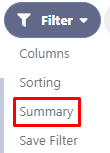
Display/Print your Chart of Accounts
Clicking on Display/Print will give you the options for displaying or exporting your Chart of Accounts to a PDF, Word, Excel or a Screen Format for printing.