How Can We Help?
Change Financial Year
Overview
The “Change Financial Year” feature in RunHOA allows users to view financial data from previous years. It is a view-only feature that ensures users can access historical financial information without affecting current or ongoing financial records.
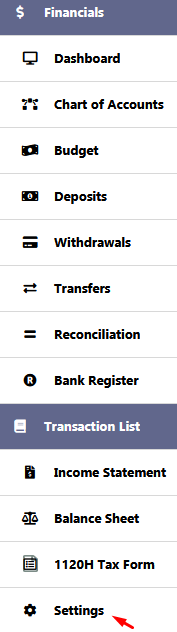
Instructions
- Navigate to Financial Year Setting: In the RunHOA dashboard, locate and click on the ‘Settings’ option within the ‘Financials’ section.
- Current Financial Year: The screen will display the ‘Current Financial Year’ indicating the data you are presently viewing.
- Changing the Year: To view data from a different year:
- Click on the ‘Change Financial Year’ dropdown menu.
- Select the year you wish to view from the dropdown list. The years available for selection will be displayed in the dropdown.
- View Data: Upon selection, the financial data on the modules will update to display information from the chosen year. Remember, this data is view-only and cannot be modified.
- Financial Year Dates: Below the current financial year, you will see the fiscal year start and end dates, which help you understand the range of data you will be reviewing.
- Returning to Current Year: To return to the current year’s financial data, simply select the current year from the ‘Change Financial Year’ dropdown menu.
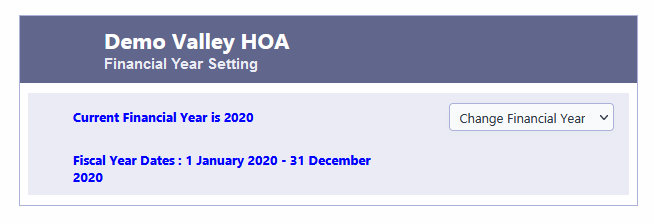
Note: The ability to change the financial year is an important feature for reviewing past financial statements, budget compliance, or preparing for audits. Ensure you return to the current year after reviewing past data to avoid any confusion.